Knowledge Base
Welcome to our public knowledge base, designed to be your go-to resource for all things telecommunications and data communications. Our knowledge base is here to provide valuable insights.
We cover a wide range of systems, including popular brands like Allworx, ESI, Nortel, Sangoma, and more. Our knowledge base is continuously updated to ensure you have the latest solutions and expert guidance.

Welcome to our Allworx knowledge base. We are continuously updating; if you have any specific questions that are not listed, please contact us to request their inclusion.
https://www.allworx.com/resources
Click the link above for label templates, user guides, downloads, and other useful information on Allworx phones and systems.
-Press the Message button 2 times for the Audio Menu.
-Enter your password followed by a #
-Press 4 for the Message Center System Options.
-Press 3 to manage your greetings.
-Press 0 to manage your default greeting.
-Press 1 to record your default greeting.
-At the tone record your greeting and press # when finished recording.
-Press 1 to save, 2 to review the greeting, or 3 to change the recording.
-Press #
-Press Speaker.
While on a call (either internal call or an external call):
-Press conference Button. (The Call appearance or line button that you are on will blink indicating it is on hold.)
-Press an available Call button and dial the number you wish to conference. (Dial the number as you would normally.)
-Press the conference button and all 3 callers will be conferenced together.
The Conference button light will be solid red on the phone that is hosting the conference.
-Press the down arrow once to highlight Preferences.
-Press the check mark button.
-Press the down arrow button until you see Off Hook Answer Mode.
-Here you will have the option to select Off-Hook (Simply lift the handset to answer a call) or Answer (Manually press the flashing green button to answer the line).
-Once you have made your selection press the check mark button.
-Press the Exit Soft-key.
-Press the Exit Soft-Key again.
-Press the Yes Soft-Key to save the settings to your telephones flash memory.
-Press the Config Soft-Key located under the lower left side of your display.
-Press the down arrow once to highlight Preferences.
-Press the check mark button.
-Press the down arrow until your see Off Hook Ringing.
-Press the check mark button.
-You can now select whether your phone rings when your are on another call.
-Select Enabled to have it ring or Disabled to turn off-Off Hook Ringing.
-Press the Exit Soft-Key.
-Press the Exit Soft-Key again.
-Press the Yes Soft-Key to save to the phones flash memory.
-Press the Message button.
-The Display shows your Extension number.
-Press OK.
-Enter your Voicemail Password and press OK.
-Your voicemail messages will be displayed on your screen. You can scroll up or down to the message you wish to listen to and press the check mark button to play the selected message.
-Other options will display on your Soft-Keys depending on the state of your message playback.
-When finished press exit.
1. Dial the extension the call is parked on, this is shown momentarily on the screen when the call is parked. (If the Park Orbit Pop-Ups are enabled on the telephone)
or
2. Press the Park button from any phone on the system. Doing so will list any calls that are currently parked on the system.
Select the call you want to pick up using the up and down arrows.
Press the check mark button to select the call you want to retrieve in park.
-While on a call Press the Transfer button.
-Then press the VM Transfer Soft-Key under your telephone display.
-Dial the extension of the person’s voicemail you would like to transfer to.
-Hang up the telephone.
-Press Config under the lower left side of your screen
-Press the down arrow once to highlight Preferences
-Press the check mark button
-Press the down arrow button until you see Ringtone Family
-Press the check mark button
-You can now scroll up and down through the different Ringtone Family’s
-You can press PLAY to hear a specific Ringtone Family
-Press the check mark to save the selected Ringtone Family
-Press Exit Soft-Key
-Press Exit Soft-Key Again
-Press Yes to Save to the Flash Memory
To Change the Presence Setting on your Allworx telephone:
-Press the Presence soft-Key
-Use the up/down navigation arrows to view the Presence states
-Press the Check mark button to change your Presence Setting
Any new calls will follow the call route of your selected Presence. Your screen will display your current presence setting.
Note: When your phone is in any Presence other than In Office your Mute/DND button will flash amber.
Important: To modify the system greetings (Auto Attendant) the changes must be made from a phone with System Administrator or Phone Administrator roles assigned to them.
-Press Message button twice or by dialing 404
-Enter your password
-Press 9 to manage greetings, and then press 1 to manage Auto Attendant greetings.
Follow the prompts to record the greeting or custom messages for the preferred Auto Attendant
-Press 1 to manage the greetings for the selected Auto Attendant.
-Enter the number (1-9) of the greeting to record.
-Press 1 to record a new greeting.
-Record the new greeting and press ‘#’ when complete.
-Press 1 to save the greeting.
-Press 1 to record additional greetings or press # to go to the previous menu to manage other Auto Attendants.
-Press 2 to manage the custom message for the Auto Attendant.

Welcome to our ESI knowledge base. We are continuously updating; if you have any specific questions that are not listed, please contact us to request their inclusion.
Please click the link above for the ESI Phone User guide PDF.
https://www.esi-estech.com/library
Please click the link above for all ESI related documents and downloads.
https://labels.desi.com/info-exec/display/downloads
Please click the link above for the software download to create labels for ESI phones.
https://labels.desi.com/category-exec/category_id/51/nm/ESI
Please click the link above if you would like to purchase pre-cut phone labels or clear plastic windows for ESI phones.
Enter the following from the extension you wish to update:
-Press PROGRAM
-Press 1
You can record Greeting #1 as your “In Office” greeting and Greeting #2 as your “Out of Office” greeting.
With the caller on the line:
-Press VOICEMAIL
-Press a programmed extension button or dial an extension number
-Hang up
To enable forwarding:
-Press CFWD
-Enter extension to forward call to
-Press #
To cancel forwarding:
-Press CFWD
-Press “Release” or lift and hang up handset
-Press Program
-Press 4
-Press 1
Follow prompts to preview and choose ringtone.
-Press Program
-Press Hold
-Press 456#
-Press 1
-Press 4
-Press 1
Enter the time in 12 hour format (ie. 1:30 PM would be 0130)
-Press #
Use Up or Down arrows under screen to select AM or PM
-Press #
Enter the date (ie April 8, 2020 would be 04082020)
-Press #
-Press Release or lift and hang up handset.
With the caller on the line:
-Press a programmed extension button (hang up for blind transfer, stay on the line for an attended transfer)
Or
-Press Transfer and enter extension (hang up for blind transfer, stay on the line for an attended transfer)
To cancel a transfer press the line of the call you are transferring.
With the fist caller on the line:
-Press CONF (this puts first party on hold)
To add an internal extension:
-Press the programmed button of desired extension or dial the users extension
OR
To add an external caller:
-Press a line key or press 9
-Dial the ten digit telephone number
-When the party answers, press CONF again.
If the party is busy or not available, press the FLASH key to drop the call.
Lift the handset for best quality;
-Press the page button of the zone you wish to page
OR
-Press #0 to initiate a system wide page to all zones and extensions
-Press Release or manually press hook switch to hang up. (This will prevent a loud clash noise from setting handset down)
-Press Program
-Press Hold
-Enter 456#
-Press 6
-Press 1
-Press 1
The system will play the current greeting, follow prompts to record and save new greeting.
-Press 1 to begin recording, start your message after the tone
-Press 1 when finished recording
The system will play the newly recorded greeting. To re-record press 1, to confirm and save the updated greeting press #.
After pressing # to confirm the Day greeting, you will be prompted to record the night greeting:
The system will play the current greeting, follow prompts to record and save new greeting.
-Press 1 to begin recording, start your message after the tone
-Press 1 when finished recording
The system will play the newly recorded greeting. To re-record press 1, to confirm and save the updated greeting press #.
-Press release or lift and hang up the handset.

Welcome to our Nortel knowledge base. We are continuously updating; if you have any specific questions that are not listed, please contact us to request their inclusion.
-Press Voicemail or press Feature 981
-Enter your password
-Press OK or #
-Press Admin or press 8
-Press Greet
-Press Prime or Alt
-Press Yes
-Record your greeting at the tone
-Press OK
-Press OK to Accept the greeting
-Press Release
-Lift Handset
-Press Redial or dial Feature 5
-Press DND or Dial Feature 85
-To Cancel Press DND or Dial Feature #85
This will prevent your phone from ringing when active.
-Press Voicemail or press Feature 981
-Enter Voicemail password
-Press OK
-Press Admin or press 8
-Press 1
-Record your first and last name at the tone
-Press OK or # to accept it
-Press Release
-Press Feature **8463
-Enter password 23646
-Hour: Press change, enter hour then press AM or PM
-Press OK
-Minute: Press change, enter minutes
-Press Next
-Year: Press change, enter year
-Press Next
-Month: Press change, enter month
-Press Next
-Day: Press change, enter day
-Press Next
-Press Release
Time and Date should be changed
-Press Feature *6
-Select Ring Type 1-4
-Press Release
-Press Feature 984
-Press Feature #984 to turn off forwarding

Welcome to our Sangoma knowledge base. We are continuously updating; if you have any specific questions that are not listed, please contact us to request their inclusion.